Photo Credit: globalsign (iStock-530808060)
1. What is Virtual private networks (VPNs)?
• Virtual private networks (VPNs) provides an additional layer of security and privacy. Whether you’re working on a public Wi-Fi network and want to escape prying eyes, or you’re worried about privacy in general, a VPN can offer a lot of benefits.
• In a nutshell, a VPN establishes a secure, encrypted connection between your device and a private server, hiding your traffic from being seen by others. Of course, the VPN itself can still see your traffic, which is why you should choose a VPN from a company you trust or you can create your own VPN. (A good rule of thumb is to avoid free VPNs, because if they’re not charging you a fee, they may be monetizing in some less desirable way.) In addition, law enforcement can get its hands on your information through the VPN company. However, for the most part, a VPN offers you a way to hide your online activity from others.
2. Why create your own VPN?
• For your security and privacy.
• Because, ISPs and Government agencies keenly monitoring your activities.
• As you know ISPs can store and share your private data with advertisers and other interested parties.
Your own VPN is: - Cheap but in some cases it can be
free, Disposable VPNs, Better privacy, Better security and many more benefits.
hands and you can also easily destroy it.”
Creating your own VPN
There are many projects out there that let you create your own secure tunnel, and one of the best and most popular is Algo VPN. Basically, it’s a set of scripts that enables you to set up an encrypted connection to a cloud server.
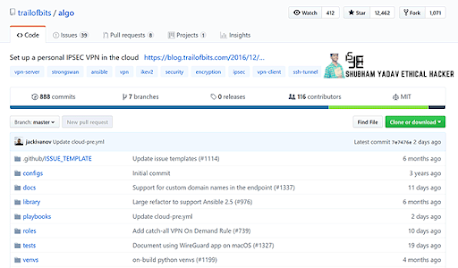 |
| Creating your own VPN || Shubham Yadav Ethical Hacker || |
Algo VPN was designed by the folks at Trail of Bits, and it’s meant to be easy to use while at the same time offering maximum security. One great thing about Algo is that you can use it to create a disposable VPN.
Still, there are other options like Streisand, which even helps you set up an integrated Tor bridge among a few other privacy-focused features. For this guide, we will however stick with Algo VPN as its widely accepted as the best and most secure.
Apart from Algo, you will also need to have a cloud server that you will install your VPN on.
DigitalOcean is the easiest to use, and it goes for $5 a month. If you want something free, you can opt for Amazon EC2 which offers a free first year. There are however quite a number of limitations.
- You get 750 hours per month. This can be enough for one device, but it might quickly accumulate if you want to use the server on multiple devices.
- You will be limited to 15GB of bandwidth per month, which means that you have to avoid downloading or streaming a lot of huge files.
- After your free year expires, you will be switched to an hourly rate.
How to create your own VPN on the cloud
Algo VPN automates the VPN installation process such that you won’t have to establish an SSH connection with a server and run complicated command lines.
Let’s Began the show…
Step (1): Create an Amazon Web Services Account
 |
| Create an Amazon Web Services Account || Shubham Yadav Ethical Hacker || |
- Head over to and click "Create a free account".
- After creating and logging in, Click Services > IAM. The option is found under the Security, Identity, & Compliance tab.
- Click the “Users” tab on the left.
- Click "Add User".Create a user name, and click the box next to “Programmatic Access.” After that, click Next.
- Click Attach existing policies directly.
- Type in “admin” to search through the policies. Find “Administrator Access” and tick its checkbox. After that, click Next.
- On the last screen, click the Download CSV button. This file includes a couple of numbers and access keys you’ll while setting up Algo. Click Close and you’ll be all set.
Step (2): Download and Install Algo dependencies
 |
| Download and Install Algo dependencies || Shubham Yadav Ethical Hacker || |
Algo installation is done using the command line on your Windows, Mac, or Linux computer. However, Windows users will need to install the Windows Subsystem for Linux so that Algo can work.
Windows subsystem for Linux can only be installed on Windows 10.
- Go to Settings.
- Select Update & Security, then click For Developers.
- Set the Developers mode option to “”
- After everything installs, click Control Panel, then select Programs.
- Click to turn Windows features on or off
- Scroll down, select the box next to Windows Subsystem for Linux, then click OK. Windows will install the program, then reboot.
After the process is complete, you’ll be at the command line. Type the following and press enter.
sudo apt-get update && sudo apt-get install python-pip python-setuptools build-essential libssl-dev libffi-dev python-dev python-virtualenv git -y
git clone https://github.com/trailofbits/algo && cd algo
Step (3): Configure Your Devices for your VPN
 |
| Configure Your Devices for your VPN || Shubham Yadav Ethical Hacker || |
- Setting up your VPN on Apple devices
The configuration file we need for either Mac or iPhone/ iPad is the .mobileconfig file.
- For Mac, just double-click it and it will install the profile on your Mac
- For iOS, you need to open the same file on your device. You can Airdrop it, email it to yourself, upload it to a cloud service etc. and then open it. Confirm the profile installation, and you’ll be connected. To disconnect, just delete the profile.
- Setting up your VPN on Android devices
- Setting up your VPN on Windows
Setting up the VPN on windows is a little more complicated than the other devices, but it’s still doable.
1. At the config folder, copy the PEM, P12, and PS1 files to another location.
2. Double-click the PEM file to import it to the Trusted Root certificate store.
3. Open the Windows Powershell, then navigate to the folder with the files you copied in step one.
4. Type in, Set-ExecutionPolicy Unrestricted -Scope CurrentUser and press Enter.
5. Type in the name of your Powershell script and press Enter. This should look like windows_$usernameyoumadeup.ps1. Follow the directions displayed.
6. Finally, after that step is complete, type in Set-ExecutionPolicy Restricted -Scope CurrentUser and press Enter.
*********************************************************************************
So here’s a quick recap:
• Create a free account at Amazon Web Services. OR you can use cloud hosting provider like DigitalOcean.
• Download Algo VPN on your local computer and unzip it.
• Install all the dependencies require to run Algo VPN.
• Run the installation wizard.
• Double click on the configuration profiles in the configs directory.
•
Set up your devices to connect to the VPN.
*******************************************************************************
Enjoy! Your VPN should now start running…
******************************************************************************************************************************


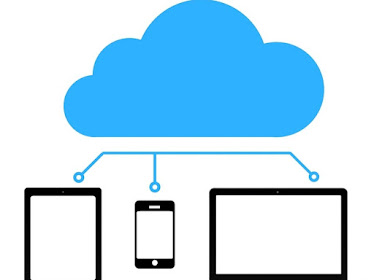







![[100%OFF]Data Analysis & Statistics: practical course for beginners [100%OFF]Data Analysis & Statistics: practical course for beginners](https://blogger.googleusercontent.com/img/b/R29vZ2xl/AVvXsEjwirRc1KirUdGawxwPDhGVhsVGJUkO54Ho2okn4I2pz1ZgozCCcnUSiggiRjFH-XCtWKe-P3euTYzVuA_TlsMQTbXXn0ARTJ-vwXbnqWzCseF2S18g3HRm9blLcsdLZmiAIex2n7V931r0/s72-c/Data-Analysis-Statistics-practical-course-for-beginners.jpg)





No comments:
Post a Comment